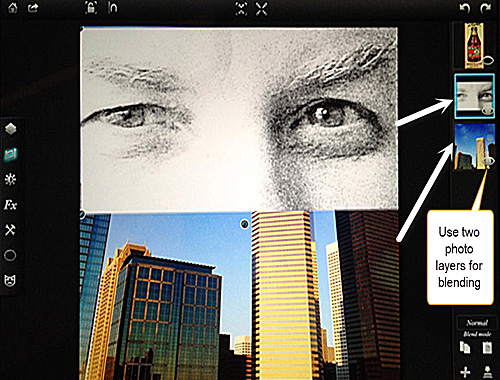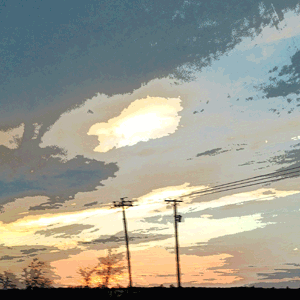This week’s photo challenge will be a difficult one for me, I think. Welcome back to Week 9 of the Snappy H’appy Photo Challenge hosted by We Live in a Flat and Firebonnet. This challenge is discovering ways to create double exposures. We Live in a Flat describes them this way:
If you have a film camera that allows you to expose the same frame twice to different subjects, you will end up with a photo that comprises the two scenes overlapping each other. Photos taken using this method are called double exposures. And in the case where there is more than two times the frame is exposed, the result becomes a multiple exposure.
I love the link to the video tutorial for good double exposures on We Live in a Flat’s site, especially the end of the tutorial that explains how to quickly create a double exposure in Photoshop. However, since we are focusing on photo apps, I decided to try that same technique in my new app Leonardo, which also allows for double exposures.
It does seem that photos often look better with this technique in black and white; also I’ve noticed that photos where at least one photo is not too “busy” also work well. So here goes…
I chose to use a photo of the Houston skyline, already adjusted in Afterlight and Mextures. Then I took a quick photo of my husband’s eyes, again edited in Afterlight and converted to black and white. As a “half” photo, I also knew the blending would be easier, so cropped the eyes appropriately. Then I pulled both photos into the Leonardo app. Here they are:
Leonardo-Choose 2 photos to blend
Then, using the “blend” mode offered in the lower right-hand side of the screen, I selected the “burn” mode from the choices given. This one seemed to blend the two photos best. Once that was selected I fine-tuned the opacity on the eye photo so that the eyes blended better with the sky.
Leonardo-Adjusting the Opacity Levels
Having the original of the eyes in black and white caused them to be blue like the sky, achieving just the effect I was after! Success!! Here is the final photo.
App Challenge Image
Eyes in the Sky
Mobile Device: iPhone 4s
App Used: Afterlight, Mextures, Leonardo