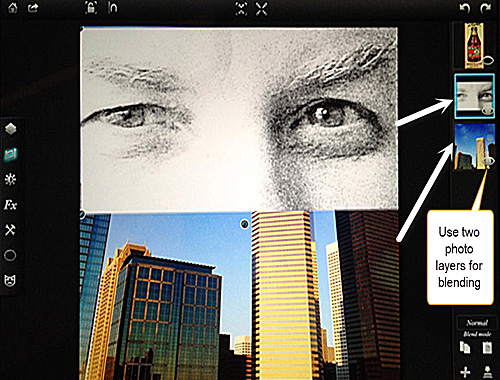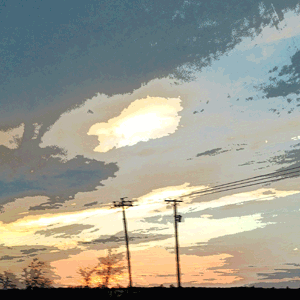Welcome to Week 10 of the Snappy H’appy Photo Challenge. Color Splash, or basically a way to bring out a singular color or splash of color in an otherwise black and white photo – is something I have always wanted to learn how to do. After reading over all the great advice from hosts We Live in a Flat and Firebonnet, I jumped right into this challenge!
Selective color is a post-processing technique where most of a photo is converted to black and white, but some parts are left in color… The selective color technique emphasizes parts of the photo and draws more attention to the subject.
After reading the post at We Live in a Flat, I checked out the app PicsArt, and found it very easy to use to apply this effect. The effect can also be applied via Leonardo, but it uses masking and is a little more difficult to apply. Here is a short video on color splash in the app Leonardo.
After looking at some other color splash examples, I decided to use a photo of my cat Tyler’s eyes. but with alterations first, of course!
Original Photo of Tyler
After basic editing in Afterlight, I pulled three photos (Tyler’s eyes, and two quilt photos) into the app Split Pic Pro. (Hint: Photograph fabric, walls, floors, anything with texture to save and use in “combined” photos at a later date.) This app allows you to quickly select several photos to place in a collage, and then blend together. The blending level is easily done via a slide bar. Here are the three photos I used in the app, with blending applied.
And another photo after application of filters to each photo, again easily accomplished directly within the screen you are working on. Just highlight each separate photo, and a selection of filters will be at the bottom of the screen, as seen here:
I chose filters that would better highlight my main subject. Those two quilt photos added some nice texture – abstract art – to my kitty’s face! Once happy with these additional edits in the Split Pic Pro app, I saved the photo and then pulled it into PicsArt for the final color splash application. I even tweaked the eye color to make the eyes more blue within the color splash screen.
App Challenge Image
Abstract Cat
Mobile Device: iPhone 4s
Apps Used: Afterlight, Split Pic Pro, PicsArt
I simply love these photos of my sweet kitty Tyler. Part cat – part art!! Meow.